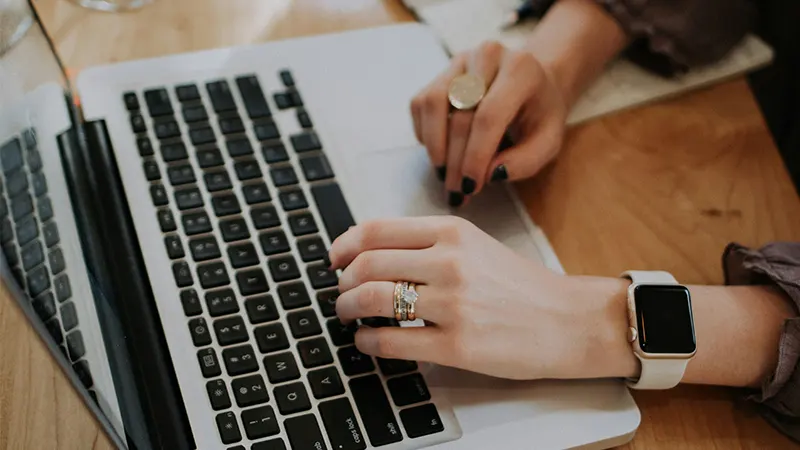How to Safely Clean Your Laptop Keyboard: A Step-by-Step Guide
Your laptop keyboard is a prime spot for dust, dirt, and germs to gather. Regular cleaning not only keeps it looking fresh but also helps prevent buildup that can affect your laptop’s performance. In this guide, we’ll walk through safe, effective methods for keeping your keyboard spotless and functional.
Why Regular Keyboard Cleaning Matters
Laptop keyboards often accumulate dust, crumbs, and even bacteria from frequent use. Over time, this can lead to sticky keys, reduced responsiveness, or even permanent damage. Routine cleaning prevents these issues and ensures your keyboard stays in top shape. Let’s look at how to clean your keyboard safely without causing any damage.
Step 1: Power Off and Unplug the Laptop
Before cleaning, always turn off your laptop and unplug it. This precaution prevents any electrical mishaps and keeps your device safe. If your laptop has a removable battery, take it out as an extra safety measure.
Step 2: Remove Loose Debris
Gently tap or shake your laptop to remove loose debris like crumbs or dust. Hold the laptop at a slight angle and tap the bottom lightly. This step helps dislodge large particles from between the keys.
Step 3: Use Compressed Air for Dust
Compressed air is an excellent tool for removing dust and debris from the keyboard. Hold the can at a slight angle and spray in short bursts between the keys. This helps reach areas that are hard to access and clears out hidden dust.
Tip: Always use short bursts of compressed air to avoid moisture buildup, which can happen if the can is held down for too long.
Step 4: Wipe Down the Keys with a Microfiber Cloth
A microfiber cloth is gentle on your laptop’s surface and effective at picking up dirt. Lightly dampen the cloth with water and wipe each key carefully. Avoid excess water, as moisture can damage electronic components if it seeps into the keyboard.
Step 5: Clean Stubborn Grime with Isopropyl Alcohol
For any tough grime or stains, use isopropyl alcohol. Dampen a cotton swab or cloth with a small amount of alcohol (at least 70% concentration) and gently rub the stained areas. Alcohol dries quickly and disinfects the surface without leaving a residue, making it ideal for cleaning.
Warning: Avoid pouring alcohol directly on the keyboard. Always apply it to a cloth or swab first.
Step 6: Disinfect the Keyboard
To kill germs and bacteria, use a disinfectant wipe on the keys. Avoid wipes with bleach, as they can be too harsh and may damage the finish. Gently wipe each key to ensure they’re clean and sanitized.
Optional: Remove Keys for a Deeper Clean
Some keyboards allow you to remove individual keys for thorough cleaning. Check online or refer to your laptop’s manual to see if this is possible. If so, here’s how you can proceed:
- Use a flat tool (like a small screwdriver or plastic spudger) to carefully pry each key off.
- Clean the area beneath the key with a cotton swab and a small amount of isopropyl alcohol.
- Once clean, align the key properly and press down gently to snap it back into place.
Note: Be cautious when removing keys, as some keys are more delicate than others. If in doubt, consult a professional.
What to Do in Case of Spills
Accidental spills can happen, but acting quickly can help save your laptop. Here’s a quick guide for handling spills on your keyboard:
- Turn Off the Laptop Immediately: Power down your laptop as soon as possible to minimize damage.
- Remove the Battery (If Possible): If your laptop has a removable battery, take it out to prevent further electrical damage.
- Blot the Liquid: Use a dry, absorbent cloth to blot the spill. Avoid wiping, as this can spread the liquid further.
- Flip the Laptop Upside Down: Place it over a towel and let gravity pull the moisture away from the internal components.
Allow the laptop to dry for at least 24 hours before turning it back on. If the spill was extensive, consider taking it to a repair technician to assess any internal damage.
Final Thoughts on Laptop Keyboard Maintenance
Keeping your laptop keyboard clean doesn’t require much effort but pays off in the long run. By following these simple steps, you can prevent dirt buildup, ensure smooth typing, and even protect against potential hardware issues. A few minutes spent on routine cleaning makes a big difference in maintaining your laptop’s performance and appearance.